Installation & Setup
1) First, download EAC from http://www.exactaudiocopy.de/en/index.php/resources/download/
2) Install the software. When you are prompt to choose what to install, CHECK all except "GD3 Metadata Plugin".
3) After finish install, open EAC.
4) Choose "Cancel" for the setup wizard.
5) Press "F12" to go into Metadata options.
6) Go to "freedb" tab, key in any email address (does not need to be valid) & CHECK "On a connection error, retry query using a different server from the server list".
7) Click "Get active freedb server list" to ensure that you can connect to the database.
8) Click "OK" to save all settings.
* For more detailed information on the EAC options, you can go http://wiki.hydrogenaudio.org/index.php?title=EAC_Options
9) Press "F9" to go into EAC options.
10) At the "Extraction" tab, CHECK "Fill up missing offset samples with silence" & "Synchronize between tracks".
11) UNCHECK "Delete leading and trailing silent blocks".
12) Choose "High" for Error recovery quality.
* CHECK "Skip track extraction on read or sync errors" & "Skip track extraction after duration longer than 4 times realtime" if you don't want to have imperfect rip. But if want to rip those track no matter what and can tolerate imperfect rip, then UNCHECK them.
13) Go to "General" tab, CHECK "On unknowns CDs," and choose "automatically access online metadata database".
14) Go to "Tools" tab, CHECK "Automatically write status report after extraction" & "Append checksum to status report".
15) UNCHECK "Activate beginner mode, disable all advanced features".
16) Go to "Normalize" tab and make sure UNCHECK everything.
17) Go to "Directories" tab, choose a default location. Preferable at C: as windows have a maximum limit for file name length.
18) Go to "Audio Plugins" tab and make sure "CUETools DB Plugin" is CHECK.
19) Click "OK" to save all settings.
20) Insert an audio CD into your CD-ROM, if the following window did not pop up, try insert another 1 until it pop up.
21) Click "Configure". You may need to repeat this steps for another 2 more times.
21) Press "F10" to go into "Drive options".
22) At "Extraction Method" tab, click "Detect Read Features".
23) After the analyze finish, click "Apply".
24) Then, UNCHECK "Drive is capable of retrieving C2 error information".
25) Go to "Drive" tab, click "Autodetect read command now".
* To check whether your drive is able to overread, go to "Offset/Speed" tab, UNCHECK "Use AccurateRip with this drive". Then, click "Detect read samples offset correction".
If the result is "None" for the overread, then every last tracks of the CD that you rip may hav 2-3 seconds missing. But normally these 2-3 seconds are silent.
CHECK back "Use AccurateRip with this drive".
26) Go to "Gap Detection" tab, selection "Detection method A" & "Secure".
27) Click "OK" to save all settings.
28) Press "F4" to Detect Gaps.
* If EAC freeze or taking very long to detect gap, press "F10" and go to "Gap Detection" tab, change to "Detection method B".
* Repeat this step and change to "Detection method C" if the problem still exist.
29) Press "F11" to go into "Compression options".
30) CHECK "Use external program for compression".
31) Choose "User Defined Encoder" for Parameter passing scheme.
32) Type ".flac" for Use file extension.
33) Browse and select "flac.exe" in the EAC installation folder.
34) Copy and paste the following command into Additional command-line options:
-T "artist=%artist%" -T "title=%title%" -T "album=%albumtitle%" -T "date=%year%" -T "tracknumber=%tracknr%" -T "genre=%genre%" -5 %source%
* 5 is the level of compression for the Flac. 8 is the highest level but will take very long time.35) CHECK "Delete WAV after compression", "Use CRC Check" & "Check for external programs return code".
36) Click "OK" to save all settings.
37) Press "Shift+F2" to Save Profile.
Rip CD
1) Make sure CHECK "Append Gaps To Previous Track".
2) Press "F4" to Detect Gaps.
3) Click "Action" > "Create CUE Sheet" > "Multiple WAV Files With Gaps ... (Noncompliant)".
4) Press "F6" to rip to WAV.
Or press "Shift+F6" to rip to FLAC.





















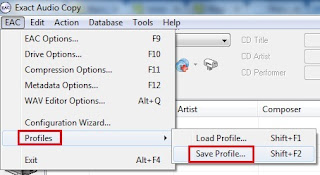



I like your all post. You have done really good work. Thank you for the information you provide, it helped me a lot. I hope to have many more entries or so from you.
ReplyDeleteVery interesting blog.
howcrack.org
Exact Audio Copy Crack